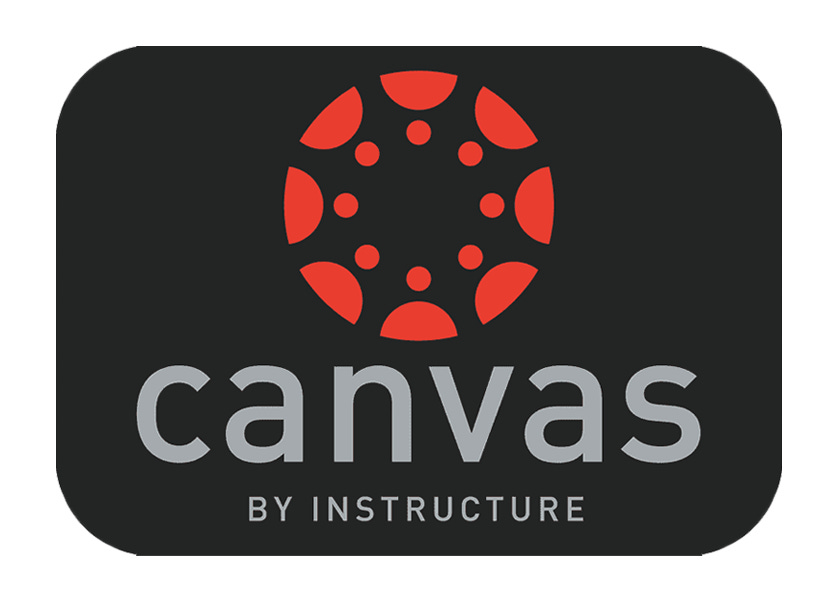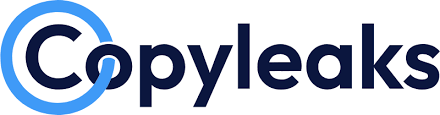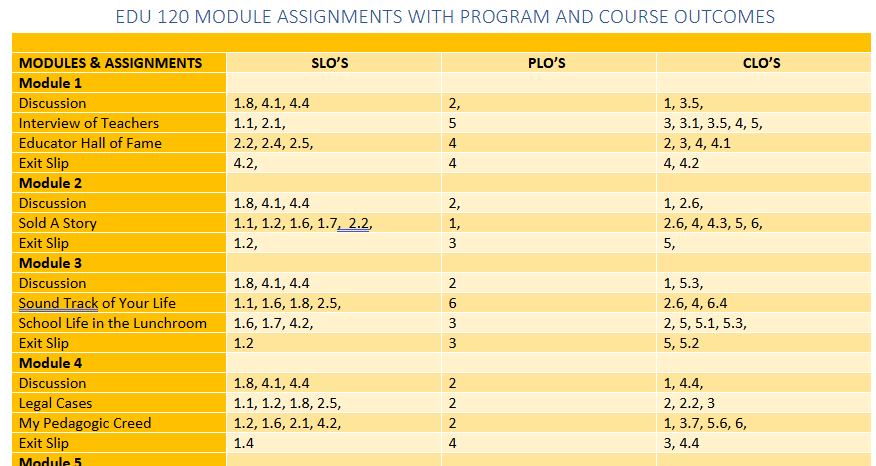Instructure releases a product update - called a Sprint - approximately every three weeks. The following are the most recent product updates. Select the date links below for detailed release notes.
February 15th Canvas LMS Deploy Detail Notes
Accessibility: Enhanced Structure Clarity & Error Feedback - All Users
New Quizzes: Question Bank Migration - Instructors
March 15th Canvas LMS Deploy Detail Notes
Discussions: Default View - All Users
Assessment: Student Self-Assessment - All Users
April 19th Canvas LMS Deploy Detail Notes
Accessibility: Improved Media Player - All Users
New Updates Coming or Already Added in Q2
A list of anticipated updates to Canvas.
Following a contract delay we are pleased to announce that Copyleaks anti-plagiarsim is now active in our Canvas instance! Watch for ITAS Open Labs in April/May regarding this new feature.
We’re excited to introduce a new Simple Syllabus feature called “Sync” that automatically transfers your assignment information from Canvas to Simple Syllabus. This will save you lots of time and probably eliminate a few errors over the former double-entry process. Faculty only need to enter the assignments and due dates for discussions, quizzes, and assignments once (in Canvas), and then “sync” the course which copies those elements into the Simple Syllabus Schedule component.
Watch for ITAS Open Labs in April/May regarding this exciting new feature.
Beginning Tips
Gradebook Efficiency
One of the hidden gems of Canvas is the Total Column Options: Move to Front feature in the Gradebook. Though not a new addition, it remains a powerful tool, allowing instructors to quickly access the total grades column, making grading and review significantly faster.Student Editable Pages
The pages area in Canvas is excellent for designing rich multimedia content for your course. However, it can also be a collaborative space. Next time you are editing a page, scroll down to the bottom and take a quick glance at the drop down menu that lets you choose who has editing rights. There you will find options to make the page to be editable by your students. Some possibilities include: collaborative online debates; student contributed web resources; creative, collaborative, multimedia projects; and co-writing the textbook.
Intermediate Tips
Podcasting from Canvas
Did you know you can also use Canvas discussions to podcast? We’re talking podcasting in the true sense of the word, with an RSS feed students can subscribe to so that content automatically downloads to their computer and mobile device as it becomes available. The next time you set up a discussion, click “More Options” and check out the option to “Enable Podcast Feed for this Topic.” The RSS feed will display to students as they view the discussion. You can copy this link and make it available elsewhere, either in Canvas or elsewhere on the web.Print Your Course Calendar
While there is no direct functionality to print the Canvas calendar, teachers and faculty can subscribe to a calendar feed using Outlook which can then be printed.
Advanced Tips
Modular Mastery Paths & Conditional Releases
This feature provides personalized learning pathways by automating content release based on quiz scores or assignment completion. Supports differentiated instruction, remediation, and enrichment within the same course shell.Animated GIFS on Course Cards
Did you know that Canvas Course Cards supports animated GIFs. This will add some flare to your card images for students!
Canvas Queen Lauren Burlison Janoska offers many other great strategies for using Canvas, including adding a digital escape room. Subscribe to her YouTube Channel.
Kendra Heim, Chair of Education and Social Sciences, does an amazing job of aligning all her courses to the college SLOs (Student Learning Outcomes), CLOs (Course Level Outcomes) and PLOs (Program Level Outcomes) using Canvas rubrics. Below are two images she has given permission to share from her EDU 120 Blueprint that show her alignment process. Note, too, that her rubrics utilize five performance criteria in the rating scale which aligns with research (Popham, 2000 & Suslie, 2009). These are the the default rating scales used at WSUTech for SLOs, CLOs, and PLOs. The bullseye icon you see to the left of the criteria is called the Standards Alignment. It provides a clear visual cue that the learning object is aligned with a particular standard.
Image 1: A Blueprint rubric from EDU120 showing the SLOs, CLOs, and PLOs.
Image 2: Spreadsheet showing alignment of each course activity in EDU 120 to the SLOs, CLOs, and PLOs.
Canvas AI Resources Hub
Stay up-to-date with Canvas and Artificial Intelligence by visiting the new AI Resource Hub. The site includes blogs, webinars, eBooks, white papers, resources, and more.